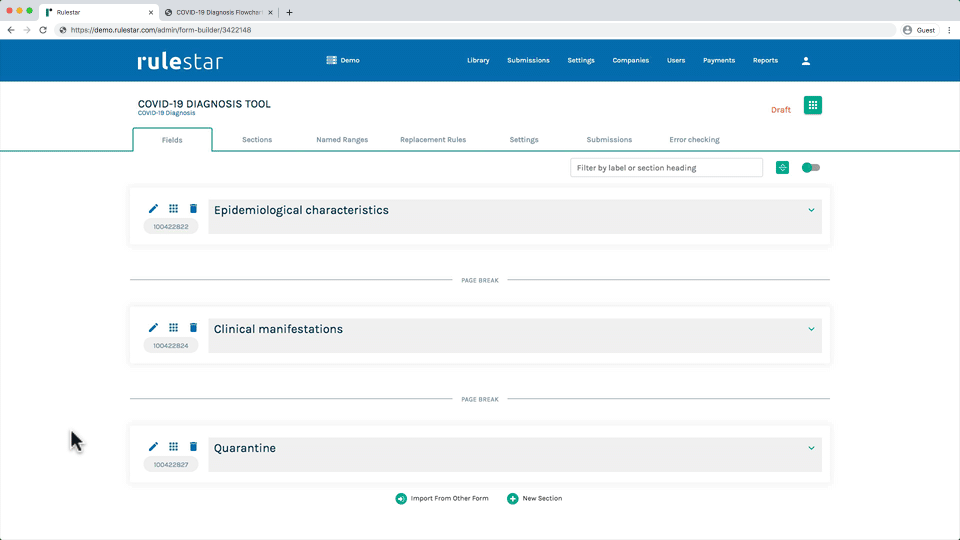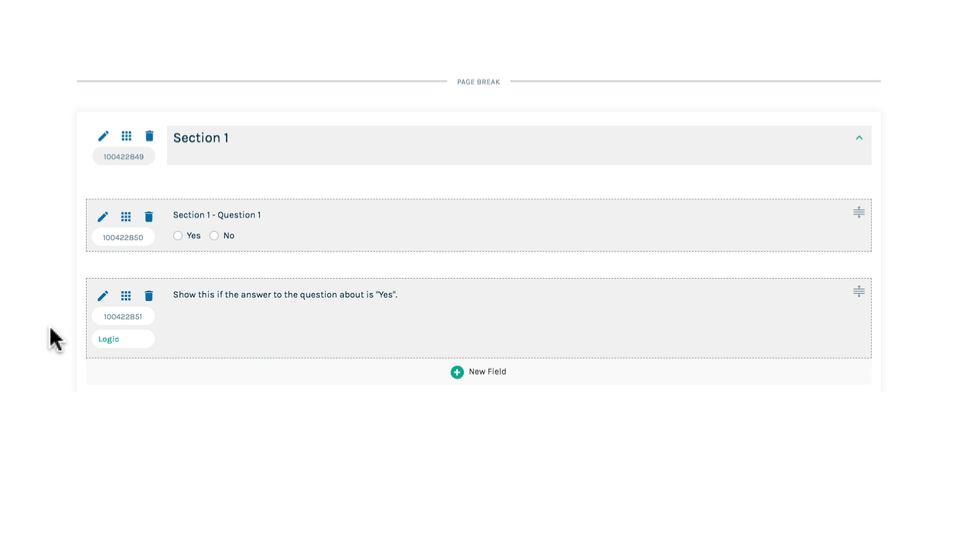Just as you can clone fields, you can also clone whole sections. To clone a section, simply click the square menu icon for the section and choose "Clone here". The new section will be immediately created with the word "CLONE" added at the end of the section heading. You can edit the settings of the section and the fields within it.
Internal Logic Preserved
An important thing to know about cloning sections is that, helpfully, internal logic within the section is preserved in the new section.
This means that, where any fields in the section contain logic that refers to other fields within the same section, when the section is cloned, that logic in the new section will refer to the new fields in the new section, rather than the original section.
In the demonstration in the image above, there is a rich text field that contains logic that refers to the question immediately above it in the same section. You can see the logic by clicking on the "Logic" button on the left. When the section is cloned, a new field number is added at the end of the new field to designate that it has been created from a clone and not yet edited. When we click the Logic button of the rich text field in the new section, you can see that the logic is now referring to the new field immediately above it in the new section.