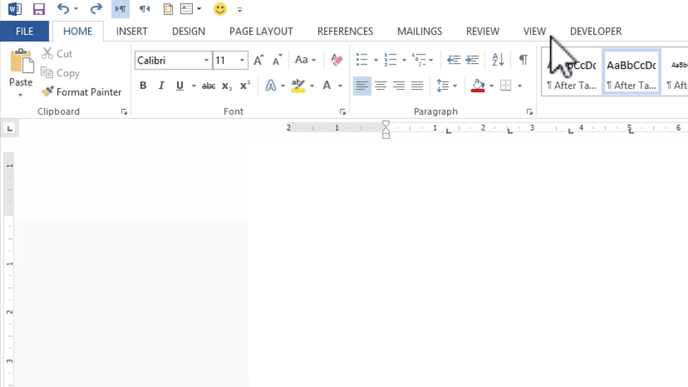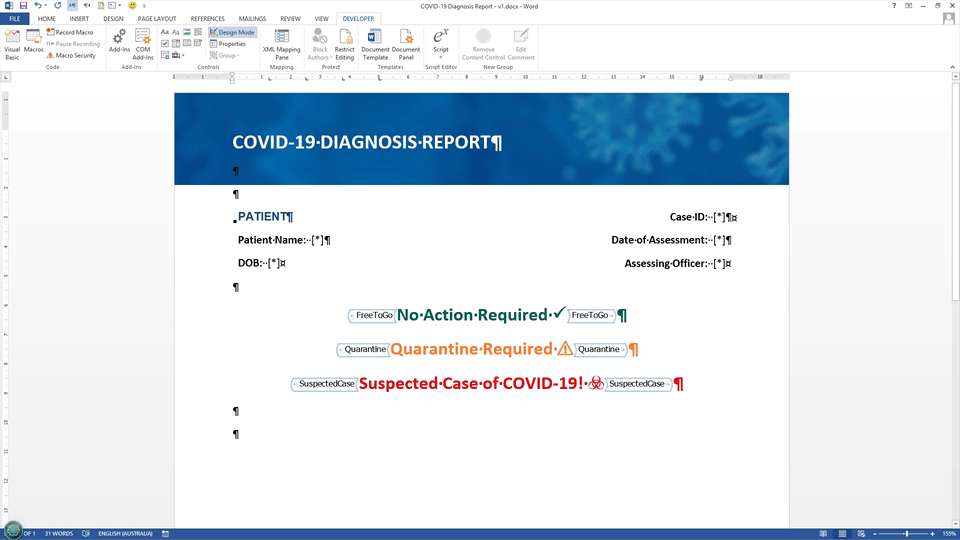Ranges of conditional content in MS Word are designated using a feature of MS Word that is only available through the Developer tab. If you do not see the Developer tab, go here for instructions on how to activate it. You will need to be running MS Word in Windows.
Turning Design Mode On
The opening and closing markers for your ranges of conditional content are visible when you are running MS Word in Design Mode. To turn on Design Mode, go to the Developer tab and then simply click the "Design Mode" button.
Markers and Boxes
When Design Mode is on, you will see all of the opening and closing markers of your ranges of conditional content. The majority of the time, it's best to work with Design Mode on.
If you turn Design Mode off, you'll notice that the opening and closing markers for those ranges are no longer visible. Sometimes it is useful to turn Design Mode off, especially when previewing formatting or layouts.
When Design Mode is off, if you click on a range of conditional content, Word displays a box around the content that is included in the range, as well as the name that you have assigned to it.