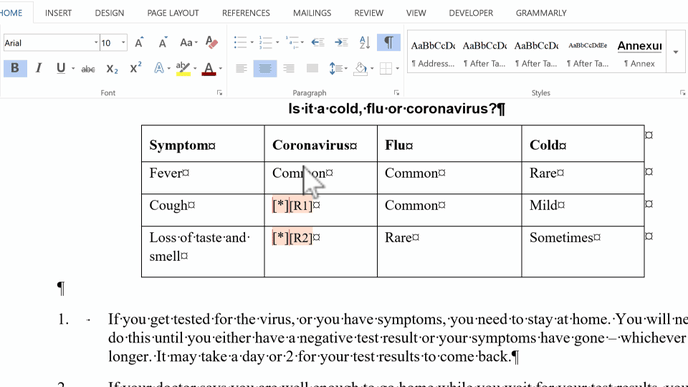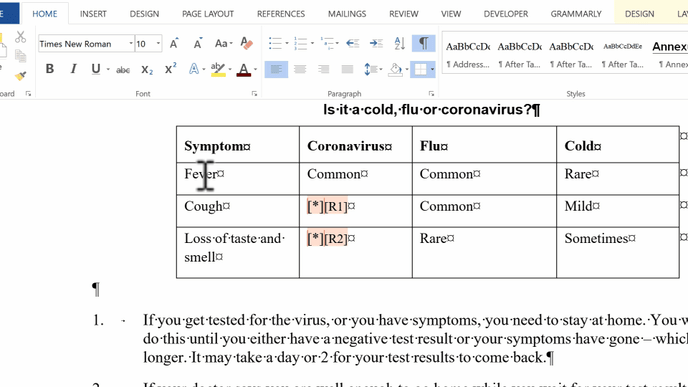Ranges of conditional content within the Rulestar system that can be removed from, or included in, a generated document includes content placed within table cells as well as tables themselves.
There is no limit to the number of ranges of conditional content that you can include in a table cell or over one or more table rows.
Conditional content within a table
Rich text content controls can be placed around content within a table cell. With this method, you are marking the text within the cell rather than the cell itself.
The process is the same as marking a range of conditional content outside of a table:
- Select the text in the table cell
- Navigate to the Developer Tab
- Hit the bold "Aa" button to add a rich text content control
Create a content control across one or more rows
Tables can expand and shrink horizontally (via the addition and deletion of rows) based on the conditions placed the row.
To mark entire rows of a table as conditional:
- Select the entire row by:
- dragging across the rows you want to mark, or
- clicking in the left-hand margin next to the row to mark (see below)
- Navigate to the Developer Tab
- Hit the bold "Aa" button to add a rich text content control
Rich text content controls can only be placed across entire table rows (not partial rows or any columns). It is therefore important to structure tables such that all conditional content sits in rows that can be included or removed.