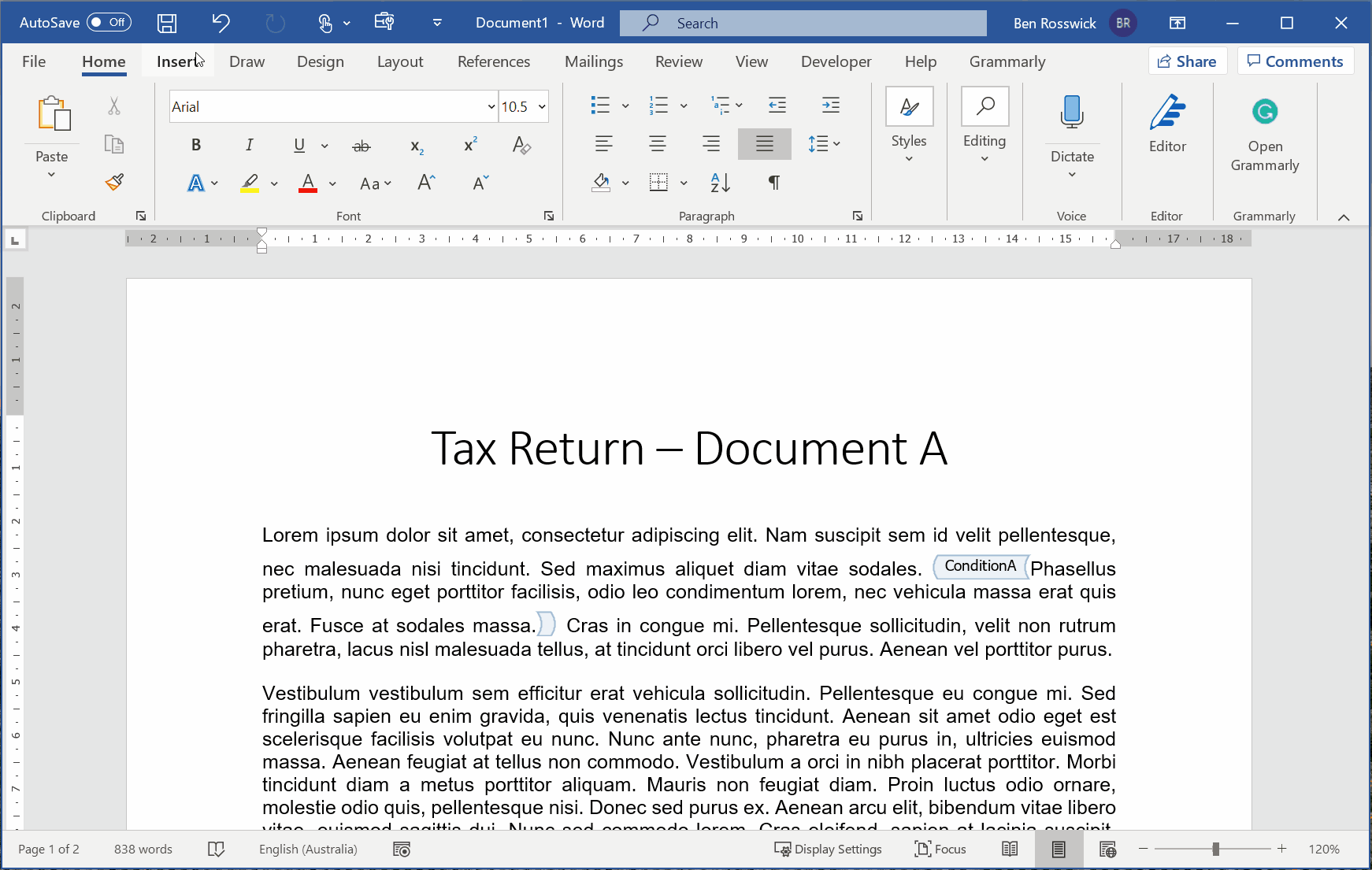Use the document splittng feature to generate multiple documents with a single form
It's often useful to generate multiple documents with just a single questionnaire. Even if the documents aren't closely related, having someone complete just a single form rather than several can result in a better experience in terms of efficiency and productivity.
Doing this in Rulestar is incredibly simple. All the content relating to the possible output documents needs to be saved in a single Microsoft Word document (i.e. template), ensuring that each output document starts on a new page (this is best done with a page or section break to ensure that changes to the content during the document assembly process don't cause the output documents to overlap).
For the software to distinguish multiple output documents, the first page of each output document needs to have a bookmark on it in the format Split_*** where the asterisks denote the name of that output document. For example, when a template with the bookmarks Split_Document_A and Split_Document_B is used as part of a submission of the form "Tax Return", two separate output documents with the names "Tax Return - Document A" and "Tax Return - Document B" will be generated.
Once the bookmarks are placed, the template can be uploaded and used in the same way as any other template.
Note: it's important to insert the bookmark into a part of the page which will always be shown when that particular document needs to be generated. This means it's better to avoid placing the bookmark inside content controls or text that is subject to replacement rules or merge fields. The bookmark can be placed anywhere on the page.