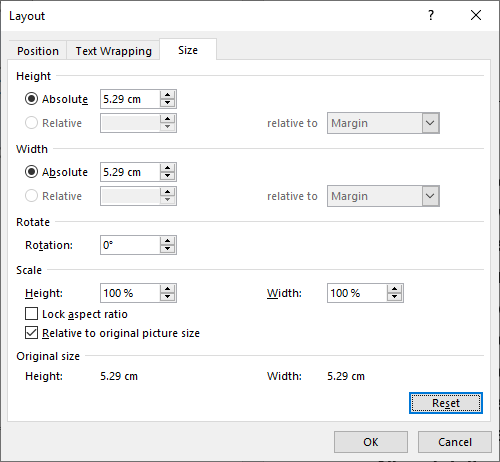After you have added and customised an Upload Field for merging images by selecting "Merged Image", you will be able to add a placeholder for that image in your document template using the Word Add-in.
To add an image placeholder, navigate to and expand the section containing the relevant upload field and press "Add". A placeholder image (displayed below) will be inserted into your document template for you to resize, as per the instructions below.
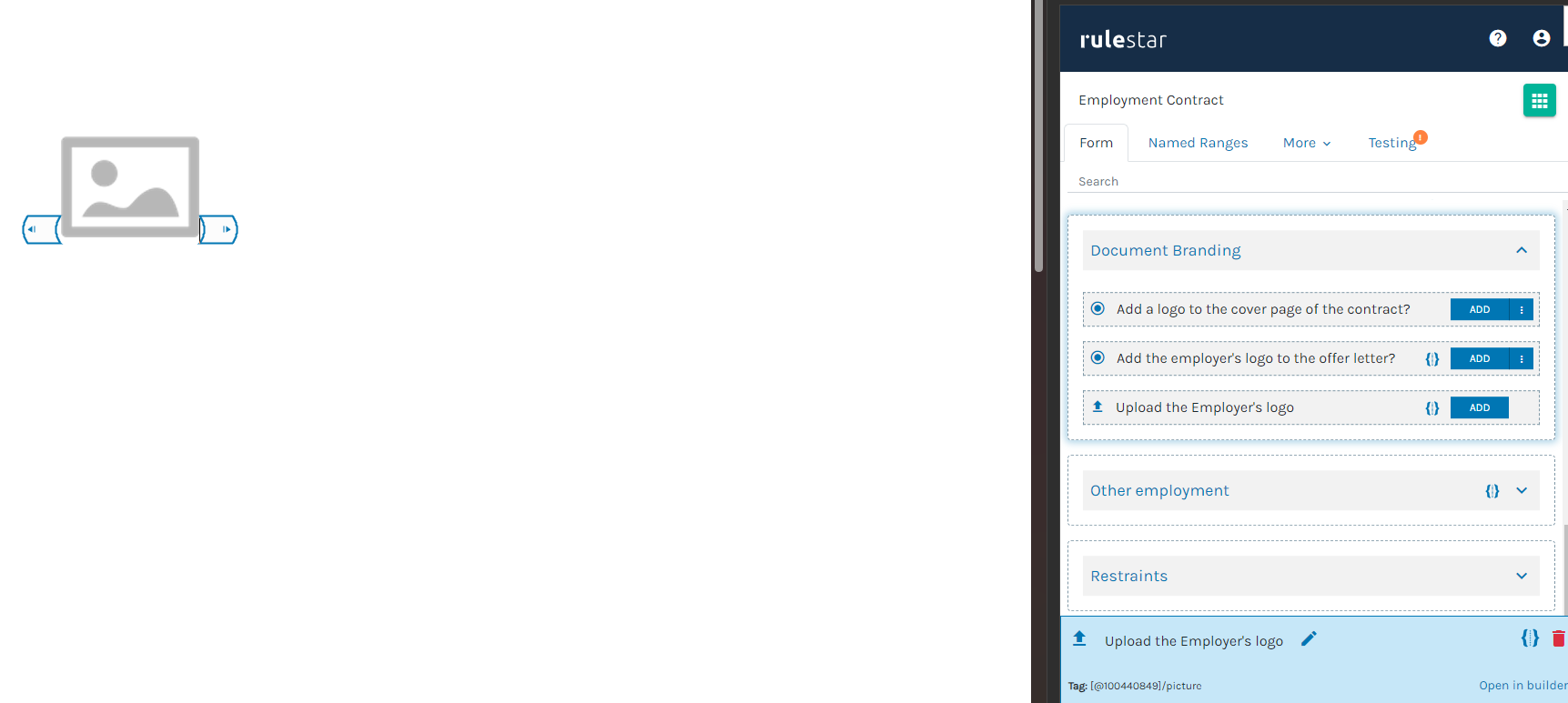
Image size
When images are merged into the generated document, they will be resized to match the dimensions of the placeholder image while maintaining their aspect ratio. This means that the largest dimension of the original image will be adjusted to fit the placeholder image, and the ratio of dimensions in the original image will be applied to the resulting image. For example, if you upload an image that is 800*600 pixels into a placeholder image that is 200*200 pixels, the resulting image in the document will be 200*150 pixels.
It's important to consider the size and shape of your uploaded images when creating the placeholder image. If you try to merge a tall and narrow image into a short and wide placeholder, the results may not be desirable. Remember to keep the aspect ratio of your images in mind when sizing the placeholder image for optimal merging results.