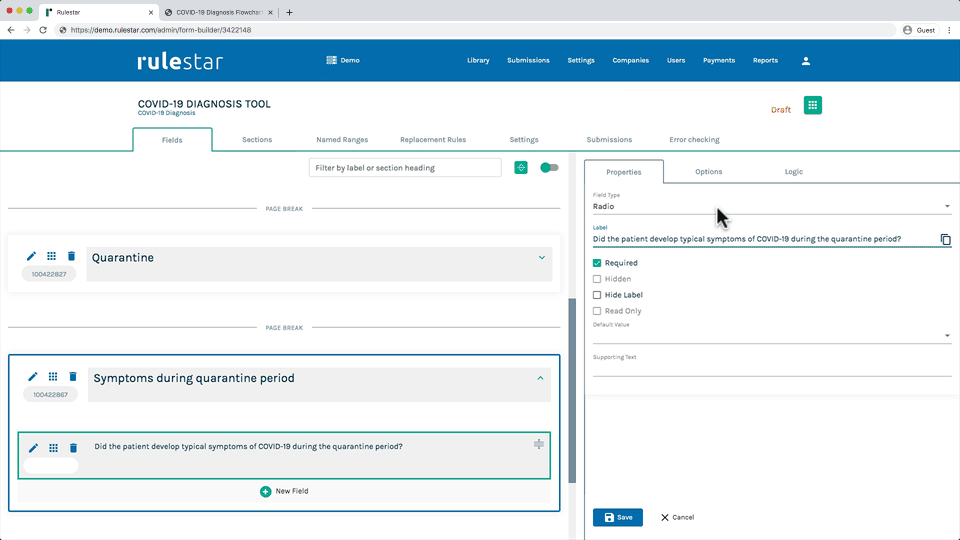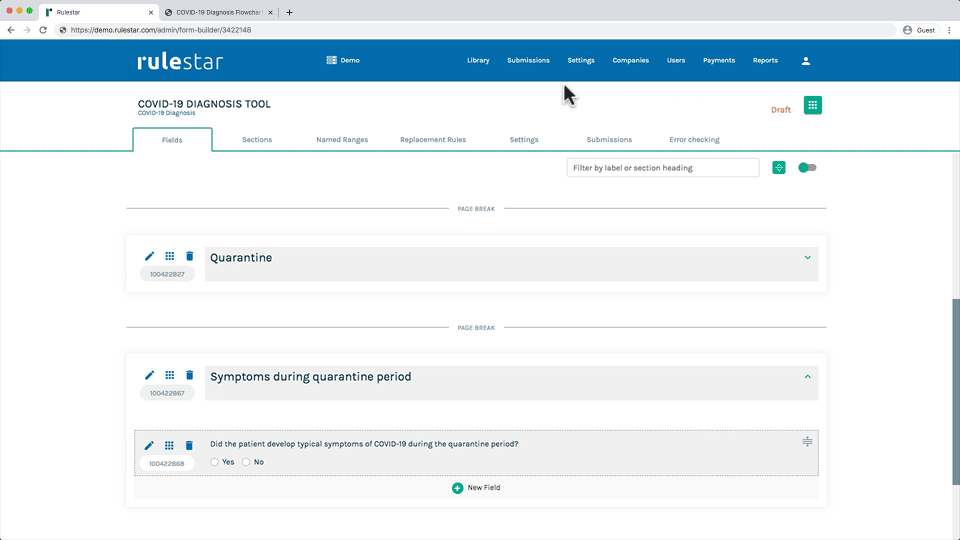Option sets are pre-built combinations of options that you can apply to a field with one click. This can save a lot of time in building forms.
Common examples of Options Sets include:
- Yes/No with values 1 and 0 applied (see more about applying values to options here)
- Numbers 1-5 and 1-10
- Days of the week
- States and territories
- Currencies
Applying an Option Set
Click the edit button for the field (which looks like a pencil) and the edit panel will open up for you on the right. From there, go to the "Options" tab and click the button that says "Add from Option Set".
A popup will then appear showing you all of the option sets that you have saved. Just choose the option set that you want to add and click the tick symbol to apply it. You'll see that all of the options and their associated values are immediately added.
Editing Option Sets
To create and manage your option sets, simply navigate to “Settings” in the top menu, as shown in the image below, and in the "Option Sets" tab you can easily add, edit and delete option sets.