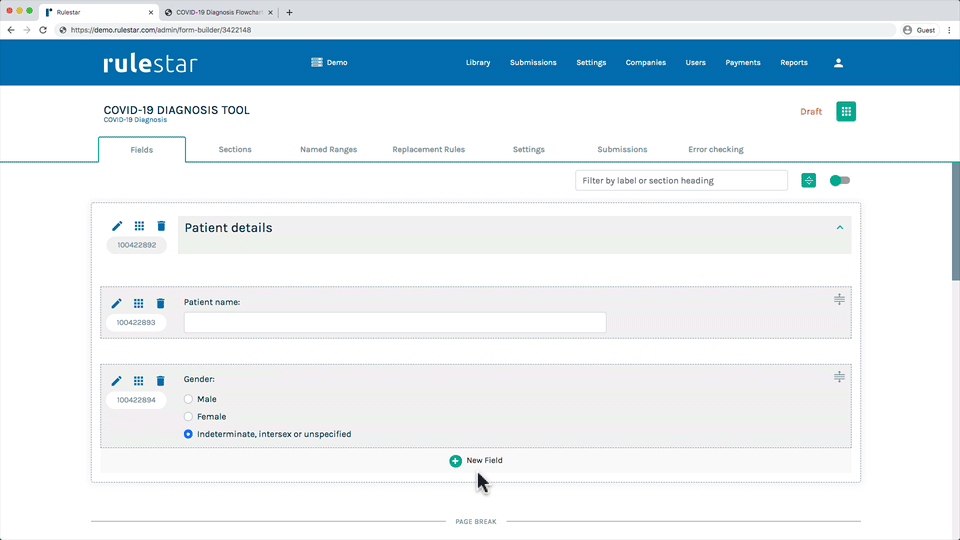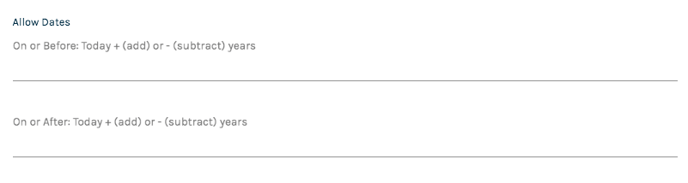If you wish to capture a date or time from the user, it's best to use a Date/Time field to ensure that the captured data is validated as a date or time in the format that you desire. To add a Date/Time field, hit the "New Field" button and then choose "Date/Time" from the field type dialogue. You can then enter the wording of the question as the "Label" for the field.
Date/Time Format
You can choose to capture the date/time in a particular format - eg, DD MMM YYYY, etc. If you use this date or time as a merge field in a document, the format you choose here is the format that will be used in the document. To choose a particular format, simply click the "Date Format" or "Time Format" selector (as applicable) in the "Properties" tab in the edit panel and select the format you desire.
For legal documents, we generally recommend using full wording for dates - eg, "31 December 2025". To avoid confusion between shorthand date conventions (ie, whether it's DD/MM/YYYY in Australia or MM/DD/YYYY in the USA) you may wish to choose "DD MMM YYYYY" if you would prefer not to include the full wording for the month.
Permitted Date Ranges
To minimise the potential for user error, it's useful to consider whether to limit the range of dates that the user can enter. For example:
- to allow only dates in the future, enter 0 (zero) for "On or after"
- to allow only dates in the past, enter 0 (zero) for "On or before"
- to capture a birthday for a person who must be at least 18 years old, enter "-18" (ie, minus 18) for "On or before".
Date/Time Fields in Calculations and Logic
Please click here to find out how Date/Time Fields can be used in calculations and here for the use of Date/Time Fields in logic.