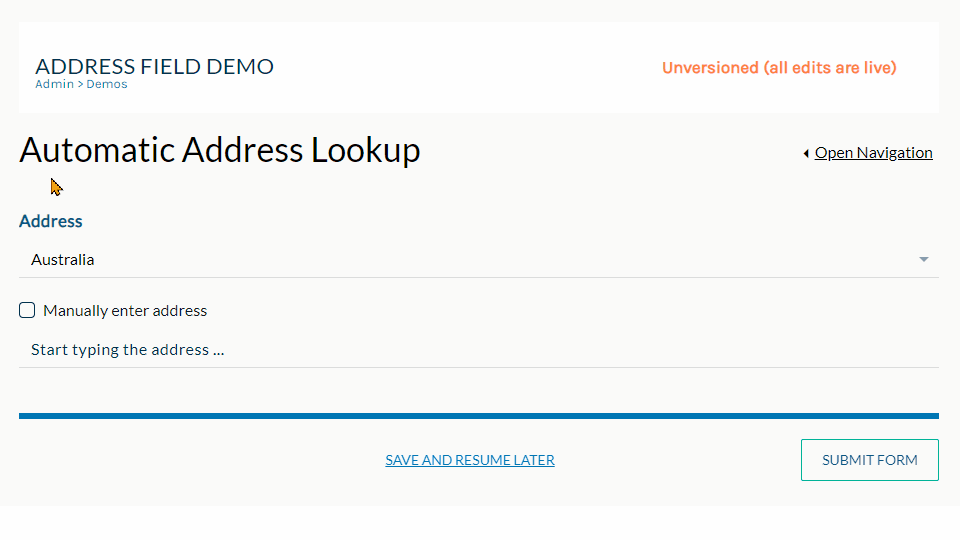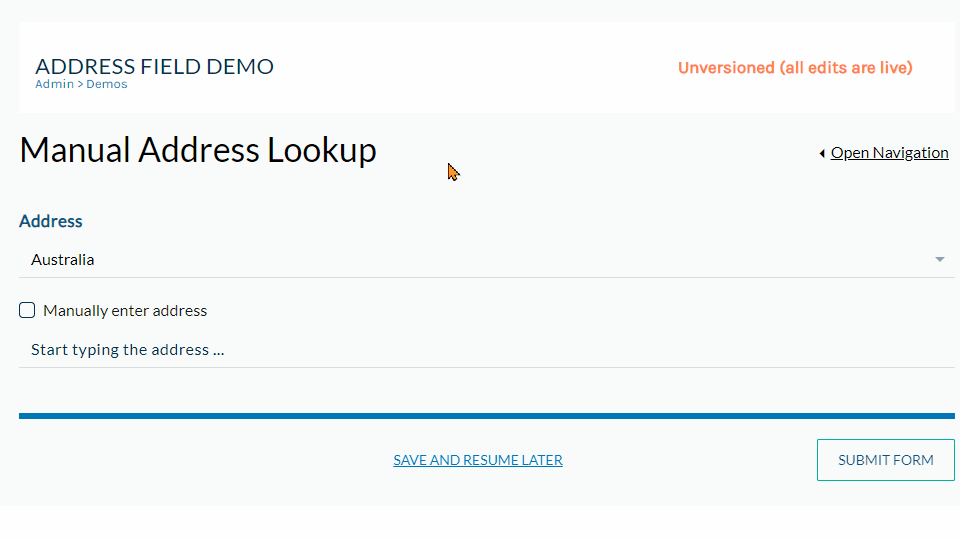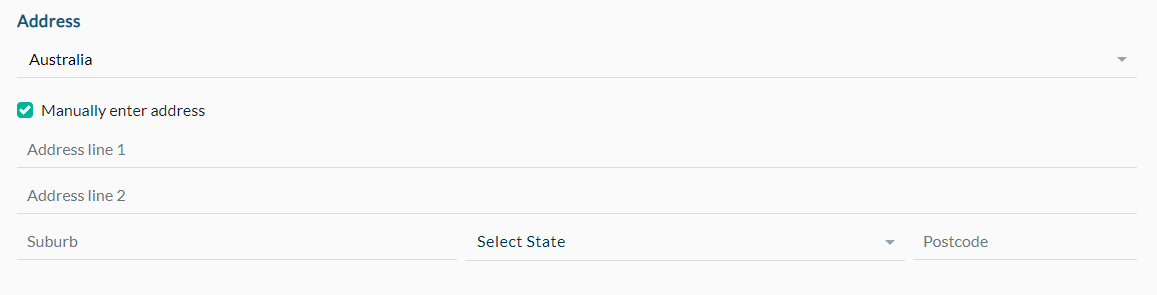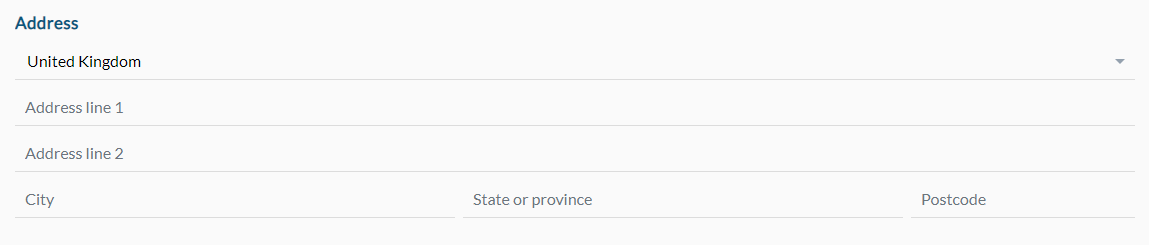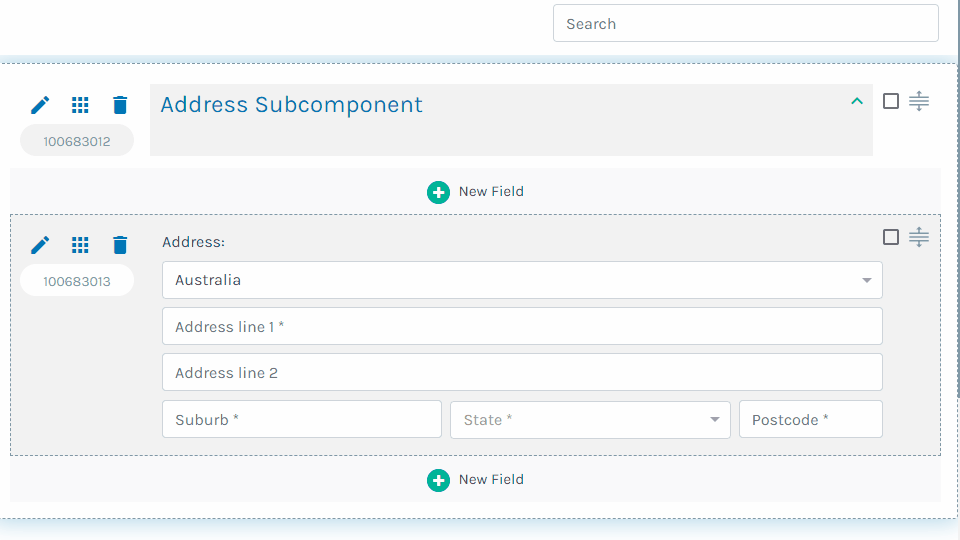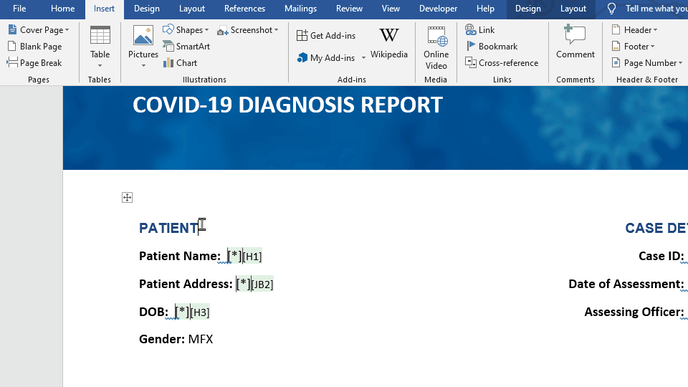Address fields offer a quick solution for collecting any required address information. The automatic address lookup feature provides easy address validation for Australian addresses. Addresses can also be inputted manually in your smart online form with sub-field guidance for address line 1, city, postcode and more. The format of the address in your document can be made multiline when required, for example in a letterhead.
Automatic address lookup
The automatic address lookup allows you to search for addresses within Australia. Simply provide at least three characters of the address and a list of matches will be displayed. Select the desired address and it will display in the address field.
If you wish to make an edit to an address displayed in the automatic address lookup select list, you can select it and check "Manually enter address". The details of the address will be populated into the manual address entry fields (described below) where they can be freely edited.
Manual address entry
If an address is outside of Australia or doesn't appear when searching using the automatic address lookup, you can enter the address manually. To do so, either change the country using the searchable select list to the desired country or check "Manually enter address". You will be presented with new fields to enter depending on if the country is Australia or not. You can re-select Australia or uncheck "Manually enter address" to return to the automatic address lookup.
Minimum requirements for Australian addresses
When manually entering Australian addresses there are five fields that can be filled in. Four of these fields are required fields and must be answered:
- Address line 1 - the building number and street name.
- Suburb.
- State or territory - a select list of eight states and territories is provided.
- Postcode - validation ensures a four-digit postcode is entered.
There is one optional input field "Address line 2" that you can use if required.
Minimum requirements for international addresses
When searching for international addresses there is no option for automatic address lookup. You must manually enter the address. When manually entering international addresses there are six fields that can be filled in. Two of these fields are required fields and must be given answers:
- Country - a select list of all countries is searchable by typing in the "County" field.
- Address line 1 - the building number and street name.
If required, there are four optional fields available for international addresses:
- Address line 2.
- City.
- State or province.
- Postcode.
Viewing subcomponents in your form
It is sometimes useful to display (or check/verify) one or more of the address field subcomponents e.g. the postcode or country. To do so, you can perform a calculation (using a text field) to view each subcomponent.
To return an address field subcomponent:
- Add a new text field by clicking "New Field" below the address field and selecting "Text"
- Set the field as "Read-Only"
- Navigate to the field's "Calculation" tab
- Click "Start Here" to start building your calculation
- In the first dropdown, select "Fields - Address"
- In the second dropdown, select the desired subcomponent e.g. ".Country" for the country
- Insert the target field (also called the reference field) using the reference field dropdown or by copying and pasting the address field's reference code
- Click "Add" and then "Save"
Address field modifiers
Address fields subcomponents can be merged into your documents using the address field modifiers. For more information on this topic, click here.
Address format modifier
There is an address merge field modifier that formats address over two (or three) lines, separating the street address from the suburb, state and postcode (for Australian addresses). This is useful when you do not want to display an address on a continuous single line, for example, when adding an address at the top of a letter.
The effect of the address format modifier is as follows:
- Australian addresses - the modifier formats the address over two lines so that the suburb, state and postcode appear on a new line.
- Non-Australian addresses - the modifier formats the address over two lines so that the city, state or province, postcode and country appear on a new line.
- All addresses - if you provide "Address line 2" it will appear on its own line directly after "Address line 1"
To use the address modifier, add the + (plus symbol) before the field label in the comment in the address merge field.