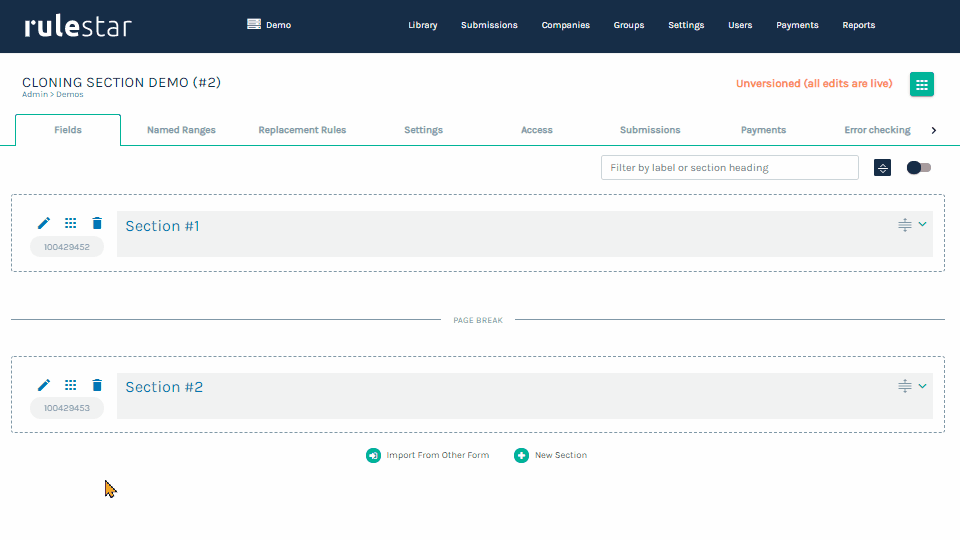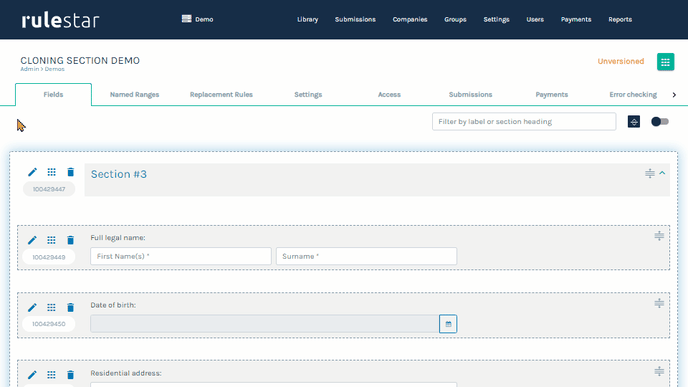In addition to cloning sections within a form, sections can be copied between forms, for example when an existing section (or parts of the section) are required in another form.
There are two methods for copying sections between forms. They are by either:
- importing sections from other forms, or
- cloning sections into other forms.
The outcome of both methods is very similar, with the only difference being the position of the new section within the form.
Import section from another form
If you are editing a form in the builder and wish to import a section into the current form from another, you can easily do so - just follow these steps:
- Navigate to where you want to import the section (the same place as you would add the section with the "New Section" button).
- Select "Import From Other Form".
- Locate the form where the desired section exists by navigating through the library of forms or using the search bar.
- Once you have selected the form a list of available sections will be displayed. Select the desired sections to import and click "Select".
A warning will display on any section that is not self-contained ie, has logic, calculations or tokens that use fields in other sections. These fields can still be selected but will be imported with logic, calculation or token errors that will need to be updated.
Clone section to another form
If you are editing a form and want to clone a section out of the current form into another, form follow these steps:
- Navigate to the section to be cloned to another form.
- Select "More Actions" and click "Clone to another form"
- If the section is not self-contained (ie, has references to fields in other sections) a warning message will display. To proceed, press "Yes".
The section will be positioned as the last section of the form, although it can be freely moved to another position.