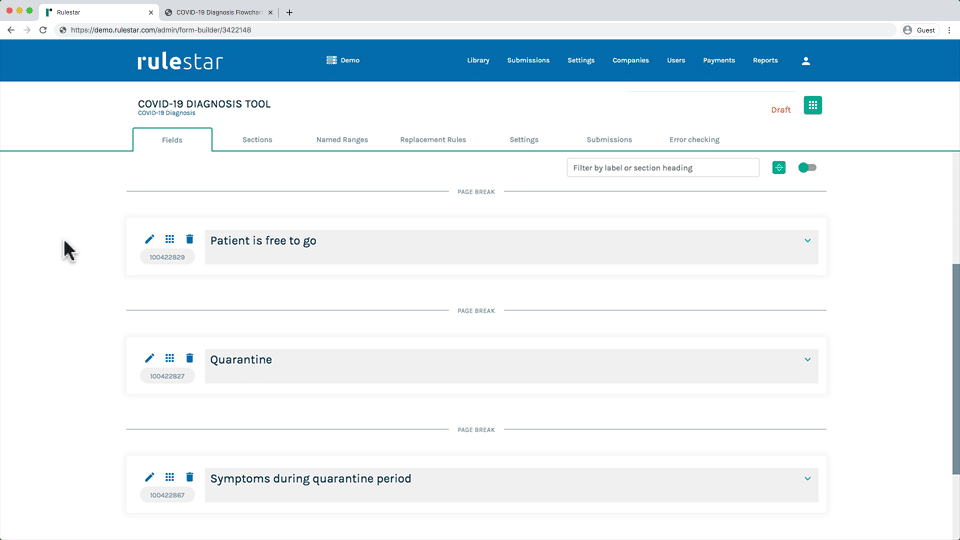To add logic to a field or section, simply click the edit button for the field or section and choose "Logic". Then click the “Logic Builder” button to access our graphical logic builder. From there, hit the “Add Rule” button to add your first rule.
Once you have added your rules, hit "Apply" and you'll be shown the logic in an Excel-style syntax. Then hit “Save” to save the logic. You will then see on the left that a flag has been added showing that logic has been applied to the field or section.
- To learn more about the components of a logical rule, see here.
- You can group multiple logical rules together into "rulesets".
- You can join multiple rules and/or rulesets together with the AND, OR and NOT logical operators .
Logical Flow in the Form Builder
The logical order of the form flows downwards in the "Fields" tab – ie, items that are higher up in the form will show before the elements below, unless logic prevents them from showing.
When building the logical rules for a field, any other fields to which you refer need to be above that field in the form (naturally, you can't refer to an answer that hasn't been provided yet). The system contains a number of features to prevent that logical flow from being broken and, if you make a change that does break that logical flow, an error will be flagged so that you can fix it.
The logical flow can be simplified by grouping fields into sections and applying logic at the section level. Learn more about this here.