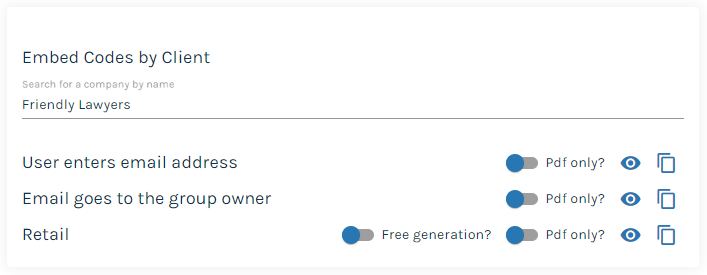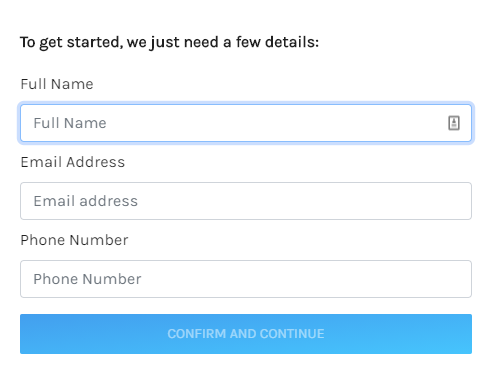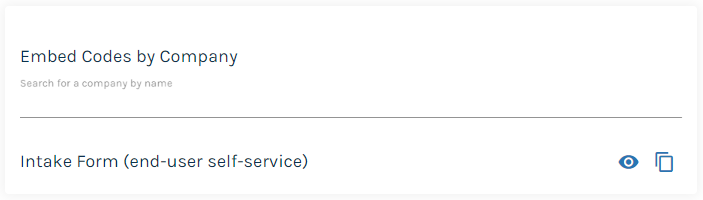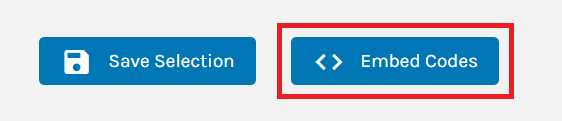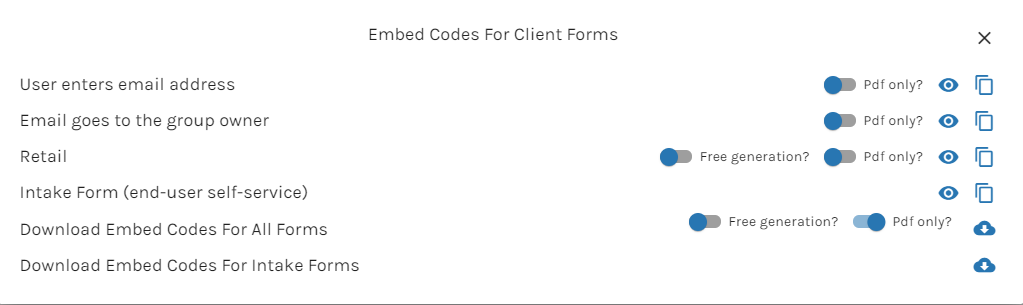Give access to your forms anytime, anywhere
Ultimately, the whole point of form building is to enable people to use the questionnaire in a scalable and convenient fashion. This is why embedding forms is critical to their success. In addition to enabling access to forms in your own website, you can allow your users (both internal and external) to embed the forms in a location that suits them. This helps to add a level of control to who accesses the form but ensures it resides in a secure location.
What is embed code?
Embed code is a snippet of HTML that is generated by an application that allows you to 'view' that application through a third-party website. It creates an 'iframe' that effectively acts as a viewing portal into a separate application from any website.
In the context of Rulestar, embed codes give you an easy way of allowing your users to access forms from outside of the Rulestar application. This has the benefit of white-labelling the application by removing all the surrounding identifying components. It also allows users to access the application from inside their own intranets which helps make it more convenient and secure.
Finding and Creating embed codes
Embed codes can be accessed from two separate parts of the application; through Form pages or Client pages.
Creating Embed Codes from a Form
Looking first at the form-based path, open any published version of a form (note that draft versions of forms cannot be embedded) and choose the 'Settings' tab and then the 'Embed Codes' menu item on the left. At this point, you'll need to choose between embedding the form as yourself or as a Company/Client. If you choose the former, the embed codes are just those that are currently displayed, but if you want an embed code that is specific to a Company, you'll have to tick the 'Generate Embed Codes by Company' checkbox and enter that Company's name.
Because embed codes are specific to a Company, any submissions resulting from the forms can be segregated by Company, ensuring greater data security but also allowing for the form's appearance to be customised. The different codes allow each form to be configured for different use-cases (see below).
To copy the embed code to the clipboard so that you can use it elsewhere, click the 'copy' icon  and then paste it wherever it's needed. To preview the form in an iframe (in other words, to see how it will appear once it is embedded in the target location), click the view icon
and then paste it wherever it's needed. To preview the form in an iframe (in other words, to see how it will appear once it is embedded in the target location), click the view icon . The 'PDF only?' toggle allows you to create the embed code so generated documents are formatted in either PDF only or both PDF and DOCX (MS Word). Similarly, the 'Free generation?' toggle determines whether or not the payment gateway is present on retail forms.
. The 'PDF only?' toggle allows you to create the embed code so generated documents are formatted in either PDF only or both PDF and DOCX (MS Word). Similarly, the 'Free generation?' toggle determines whether or not the payment gateway is present on retail forms.
The different use-cases are explained as follows:
- 'User enters email address' is ideal when you want to verify the identity of any user as a client. This is useful when a client has insufficient security measures of their own or is embedding the form in a less secure location within their website. Anyone using the form will be prompted to enter their email address and only those addresses matching the user database you have set up for that client will be allowed to start the form. The document will then be delivered to that email address meaning that there is no risk of it ending up in the wrong hands.
- 'Email goes to group owner' is ideal when you want ALL of the submissions and any generated documents to be delivered to a central location or email address. Users are not required to enter any details before completing a form but as the submission and any related documents are never sent to the user, there is less risk of improper use.
- 'Retail', as the name suggests, embeds the e-commerce enabled version of the form. This is the most common use-case and is ideal for forms that should be accessible to large numbers of users. Users can be either internal or external to a client and do not need to be registered prior to use. Users will be asked to identify themselves (see screenshot below) and this email address is used to send the submission results and any documents attached. If the 'Free Generation?' toggle is switched off then users will pass through a payment gateway upon submission of the form.
Because of the data-capture dialogue, forms embed as 'retail' have the advantage of being a good lead capture or 'abandoned cart' analysis tool. That is, even if a user fails to complete the form, you'll still know that they started it and be able to follow up with them accordingly. Similarly, you'll also be able to see if forms are being abandoned at a high rate and at what point users were when they abandoned the form.
- 'Intake Forms' can be embedded in the same way as other forms and have the same use-case as retail forms. They have a user data capture dialogue at inception but, of course, do not have a payment gateway attached as they do not deliver any submission data or documents to the user.
Creating Embed Codes in the Client page
The other path to create embed codes is through the Client page. Navigating to a client's page for whom you would like to generate embed code and clicking on the 'Forms' tab will reveal your document library.
The Client Forms page is the main control centre for giving your clients access to your forms. There is a lot of functionality in this page but for now, we're just interested in how to create embed codes. Click the 'Embed Codes' button near the top of the page to open up the eponymous dialogue.
The first four options in this dialogue (see below) appear the same as those in the form page, but their purpose is quite different. Rather than produce embed code for a single form, this dialogue produces embed codes for multiple forms which are presented either as a library or 'portal'. The value of this is that clients can use a single code to embed all of the forms to which they need access rather than having to create separate pages for each form.
If your clients prefer having each form in a separate location then sending them embed codes for multiple forms is best done using the last two items in the list. This will download all of the embed codes for which you have given your clients access into two spreadsheets, one each for regular forms (based on the retail use-case) and intake forms. Again, the code for the retail forms can be configured such that it will allow for; free generation of the documents or include the payment gateway, or generate documents in PDF only or PDF and DOCX.