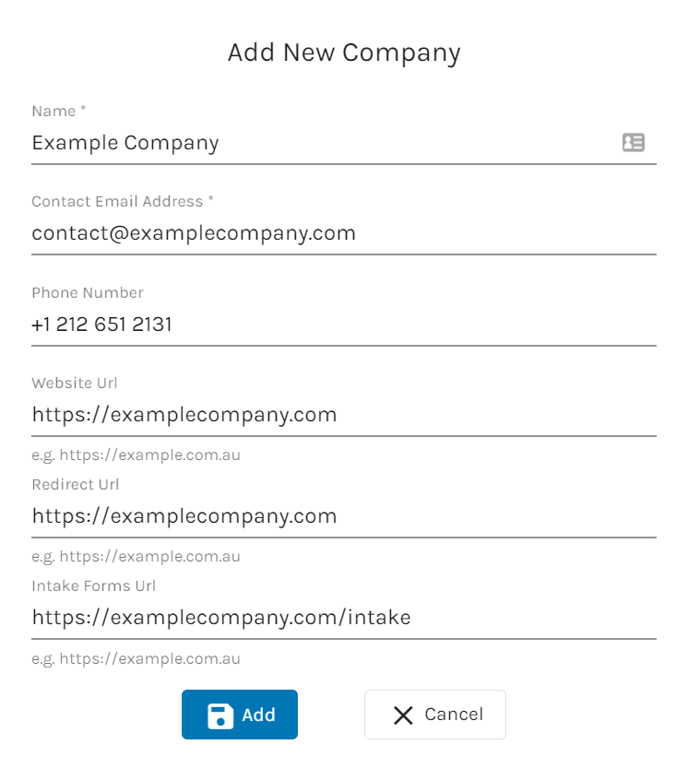Use the Companies feature to grant access to forms to external users like your clients or retail customers
Rulestar's Companies feature is an extensive system that can be used to grant access to as well as customise the forms and documents you create in the application.
Most forms and documents are designed to be used by someone other than the person who built the form in the first place. We'll call that someone (or some people) the end-user(s) to avoid confusion with the users of the application who built the form.
Rulestar's Companies feature provides the infrastructure to segregate end-users from application users as well as from each other. That means you can provide access to a form without compromising the security of the application or the end-users' data. Furthermore, you can customise forms and documents to match the needs of any group of end-users.
So what is a Company?
A Company is simply a group of end-users. This group is able to share submission data and will view their forms and receive their documents with the same styling and formatting. An example might be a division within a company (say the sales team for a product) or the client of a law firm. The most important criteria for aggregating end-users into a Company is that all of the end-users have the same access requirements and can share data through a linked Submissions page (there is no firewall between the end-users of a Company).
When it comes to using forms and documents, Companies have access to all the same features as you, the application user, with the exception of the ability to build and automate their own forms and documents. Companies can embed forms and all the other useful pages you use like Submissions, Contacts, Styling, Reports, etc. Not only that, but they can customise the appearance of those forms and pages as well as their documents. They can even give their own customers access to forms through the e-commerce system.
Creating and managing Companies
Creating a company can be done from the Companies tab on the main menu. Just hit the 'Add' button and you'll be prompted with the below dialogue. We'll cover all of the input fields in the dialogue in this or related articles so don't worry if they don't make sense just yet. The only required information is a name and contact email for the Company.
Once you've created a company, you can manage a variety of settings and features by clicking on the Company name or ![]() icon in the Companies tab in the main menu.
icon in the Companies tab in the main menu.
Company Settings Menu
Most menu items within an individual Company's page are identical to those found in the Account menu so we won't go over them here.
This tab is where you can edit all the contact and other fundamental details of a company. In particular, it's the same data that can be found in the initial company creation dialogue shown above. The contact details listed here will act as the centralised contact for a company's end-users as well as application administrators. They're used in places such as the document delivery email, intake forms dialogues and the one-page portal.
The 'redirect URL' is used to redirect a company's end-users to a particular web page upon the successful submission of a form. This might be a 'thank-you' or 'confirmation' page that is custom-built for that company.
'Intake Forms URL' refers to the web page hosting the 'Intake Landing Page' embed. When a company's end-users invite someone to complete an Intake Form, this is where they'll be taken by following the link in the invitation.