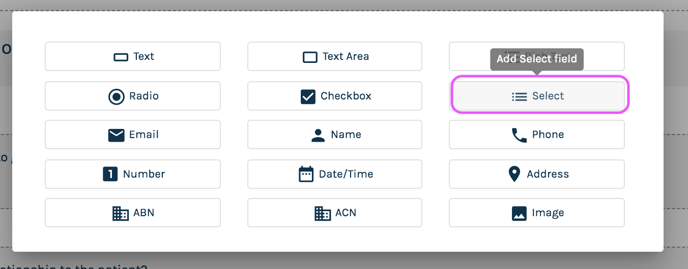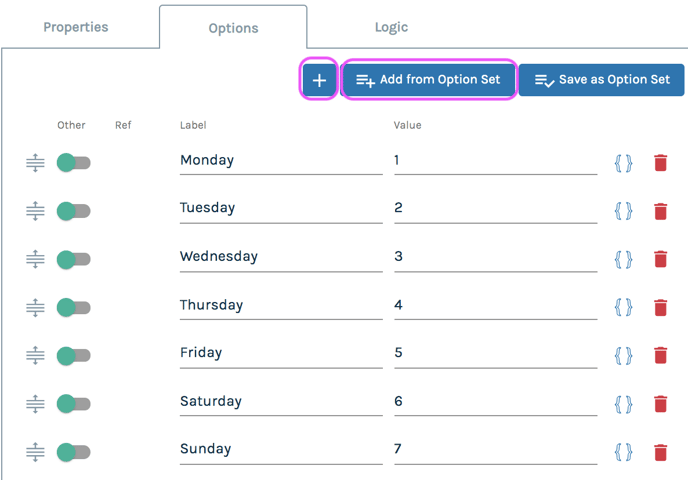Select list fields are dropdown lists that have a list of items from which you want the user to choose.
The functionality of select list fields is similar to that of Radio Button fields in that the user is only able to select one of the options. However, a Radio Button field differs from a select list field in that the former displays all options at once. With a select list field, the user need to first click the drop-down menu and then scroll through the available options.
As with Radio Button and Checklist fields, you can add the options manually or apply a predefined option set that you have previously created.
To add a Select List field to your form, follow these steps:
- In the Fields tab, click the "New Field" button in the location where you would like the new field to be added.
- In the menu of field types that pops up, choose the "Select" field type.
- In the "Properties" tab of the edit panel, edit the label of the field.
- Go to the "Options" tab in the edit panel and select either the + symbol to add a new option manually, or the "Add from Option Set" button to apply a predefined set of options.