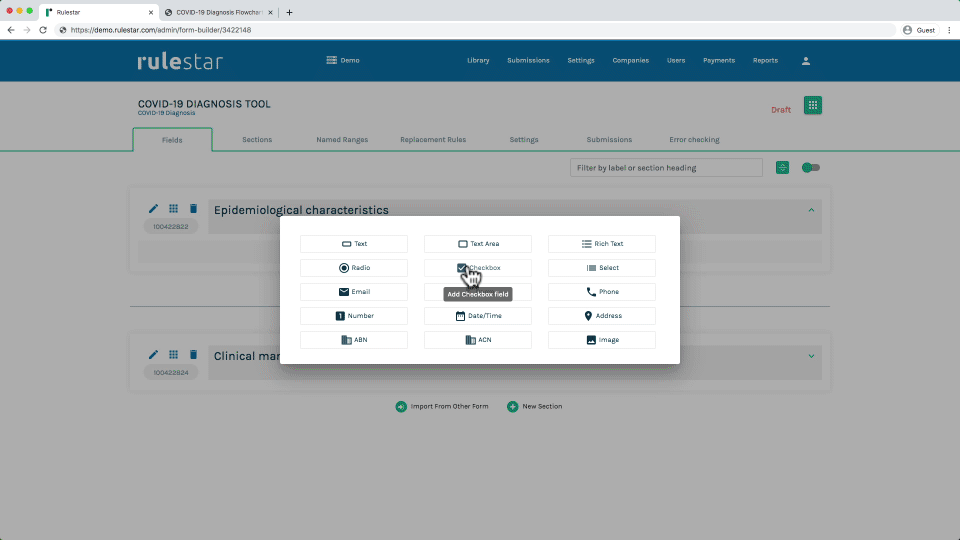Checkbox fields are appropriate where you want to give the user a number of options from which to choose and permit them to choose multiple options. If the user should only be allowed to choose one option, use a Radio Button or Select List field instead.
An example checkbox field, when viewed from the front end, is shown in the image below. As you can see, it's possible for the user to select more than option:
Adding a Checkbox field
To add a checkbox field, click on the "New Field" button in the location where you would like to add it and choose "Checkbox" in the popup menu. The Edit panel will then open up for you.
From there, you can enter the wording for the question as the "Label" for the field, and choose your other desired field settings and logic.
Options in Checkbox fields
As with Radio Button and Select List fields, Checkbox fields require you to specify a number of specific options from which the user can choose (although you can include an "other" option). For more on options, see here.
With Checkbox fields, we generally recommend stacking the options vertically.
"Contains" logic
Because Checkbox fields permit multiple options to be selected, the additional logical operators "contains" and "does not contain" are available for Checkboxes. It's important to keep in mind the following:
- equals – For checkbox fields, the "equals" operator means that only the one particular option was selected – ie, the user selected that one box and only that one box. The "equals" operator is rarely used in logic that refers to Checkbox fields.
- contains – The "contains" operator means that the option was selected, with or without any others. The "contains" operator is more frequently used in logic that refers to Checkbox fields.