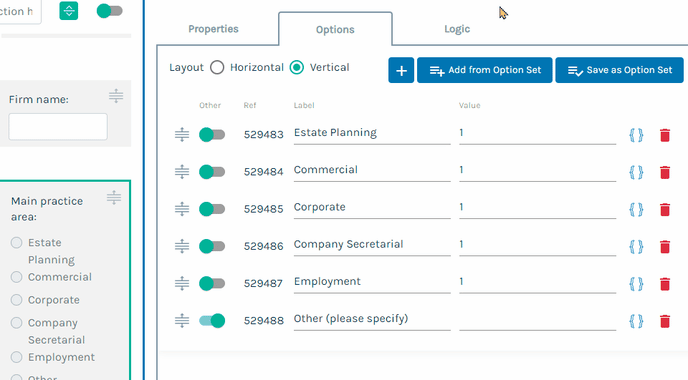Logic can be applied to the options of radio, checkbox and select fields similarly to how it is applied to fields and section. To add logic to an option, navigate to the "Options" tab of the field that holds the option by clicking the edit icon (that looks like a pencil) and selecting "Options". Next, select the add logic button { } on the right side of the option (see below). From here you can select "Logic Builder" to access our graphical logic builder, hit the “Add Rule” button and add your first rule.
Once you have added your rules, hit "Apply" and you'll be shown the logic in an Excel-style syntax. Then hit “Add” to return to the "Options" tab and select "Save" to save the logic.
You will know that logic has been successfully applied to an option through the "Logic" flag that is displayed next to the option and the bolding applied to the add logic button { } in the "Options" tab.
Find out more
- To learn more about the components of a logical rule, see here.
- You can group multiple logical rules together into "rulesets".
- You can join multiple rules and/or rulesets together with the AND, OR and NOT logical operators.